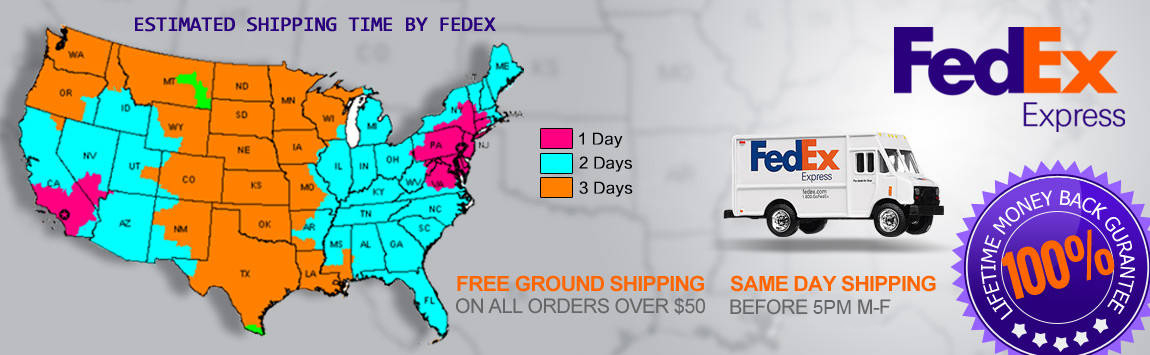- My Account
- My Wish List
- Compare Products
- Create an Account
- Reorder
- Customer Service
- Blog
- Rewards
- About Us
- How to guide
We guarantee 100% compatibility with your printer.
How to Reset a Brother HL-3040CN Printer
How to Reset a Brother HL-3040CN printer
Step 1. Open the front cover of the Brother printer, this would be the cover where the toner and drum are put in, not the paper. The cover should remain open for the whole process, or until the printer directs you to close it.
Step 2. Press both the Secure Print and Cancel buttons at the same time. You should see a message appear on the screen that says “K-TNR-STD” If you do not see this message then you might have to clear any print jobs that are in the print queue.
-
K is for Black, M is for Magenta, C is for Cyan, and Y is for Yellow
-
TNR is for toner
-
STR is for starter cartridge (that is, the cartridge that originally came with your printer)
-
STD is for standard toner
-
HY is for high yield toner (not all models will have this option)
Step 3. Use the + and - buttons to make a selection for the toner you want to reset. In some cases you will have to reset all of the colors, which means going through this process a total of 4 times
Step 4. Press the Ok button once you have made a selection
Step 5. The display screen will show “Ok?” to confirm your selection. Hit the Ok button one more time and it will reset the printer. Close the lid and resume printing.