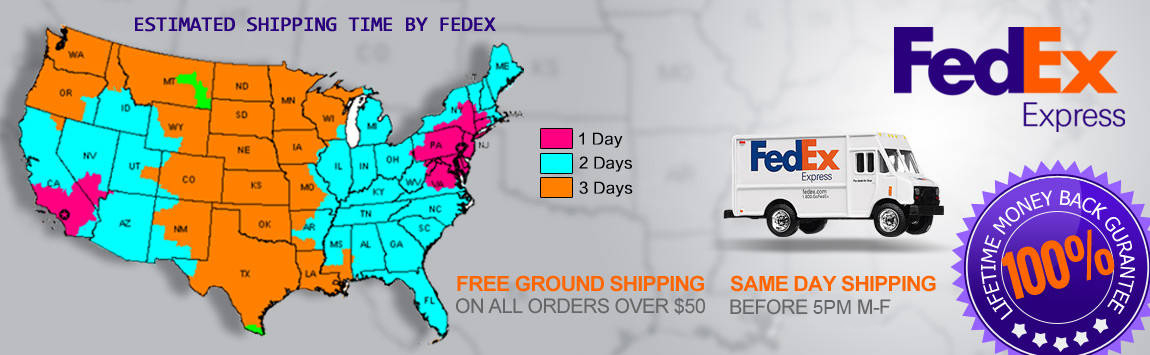- My Account
- My Wish List
- Compare Products
- Create an Account
- Reorder
- Customer Service
- Blog
- Rewards
- About Us
- How to guide
We guarantee 100% compatibility with your printer.
How to Reset a Brother MFC-9320CN Printer
How to Reset a Brother MFC-9320CN printer
Step 1. Make sure that the printer is turned on and the front cover is open. A message will appear on the screen saying the cover is open.
Step 2. Press the Clear or Back button to bring up the Toner Rest Menu
Step 3. Now you will have to select the toner you wish to reset. You might have to go through this reset 4 separate times to reset all of the colors. Use the Up and Down keys to make a selection.
Code: B is for Black (some models also use K), C is for Cyan, M is for Magenta, and Y is for Yellow
Step 4. For each cartridge pick the yield you wish to reset. The yield is determined by how many pages the cartridge will print. To find out whether your cartridge is high yield or low yield you can look up the toner cartridge name (such as TN-240)
Step 5. Use the numeric keypad to selection the first option
Step 6. Press the Clear or Back button to get out of the reset menu. Close the cover door and the reset is finished!