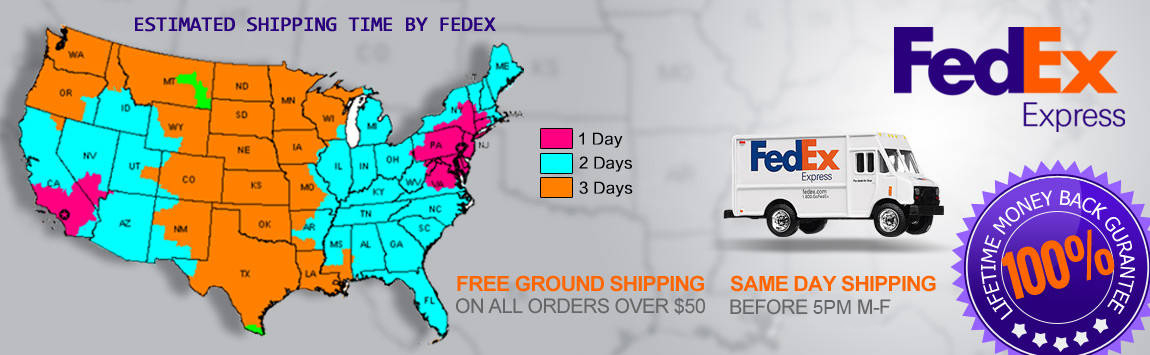- My Account
- My Wish List
- Compare Products
- Create an Account
- Reorder
- Customer Service
- Blog
- Rewards
- About Us
- How to guide
We guarantee 100% compatibility with your printer.
How to Reset Brother TN-221/TN-225 Toner Cartridges
How to Reset Brother TN-221/TN-225 Toners
This reset is meant for machines that use TN-221 or TN-225 cartridges.
Step 1. Open the front cover of the Brother printer. This cover is here the toner and drum is inserted, not the paper. The cover should remain open for the entire process, unless otherwise instructed. The screen will read, “Front cover is open.”
Step 2. Press Secure and Cancel button at the same time.
Step 3. A reset menu will appear on the LCD display on the machine
Step 4. Use the arrow keys to select the color that needs to be reset. If you need to reset more than one color you will need to do this process from beginning to end for every single color.
Step 5. The LCD screen will read “Accepted.” Close the front cover and continue printing.
This reset is meant for multifunction machines that use TN-221 or TN-225 toner cartridges.
Step 1. This reset is more difficult than others because of the keypad. You will first need to make the keypad visible on the screen by pressing the Fax button.
Step 2. Find the Asterisk (the * or star) button on the keypad. Remember where the button is, because you will need to press it later but it will NOT be visible.
Step 3. Press the Home button to return the the main menu.
Step 4. Open the front cover, where the toner cartridges are inserted. Keep the cover open throughout the process or until instructed to close it.
Step 5. Press and hold the Asterisk button for 5 seconds (you will not be able to see the asterisk)
Step 6. Check the reset menu on the LCD display. You will need to scroll through the menu and select the color toner you need to reset. If you need to reset all four of them, you will need to do this 4 times.
Step 7. The LCD screen will say “Accepted” and you can close the front cover and resume printing.