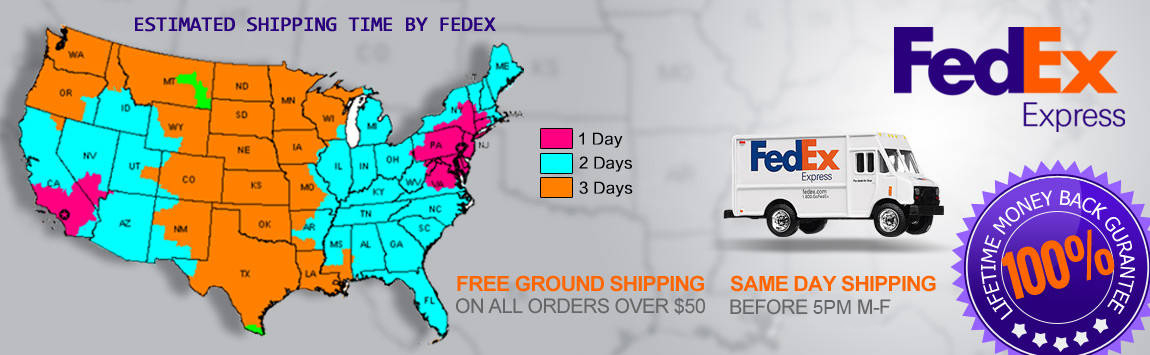- My Account
- My Wish List
- Compare Products
- Create an Account
- Reorder
- Customer Service
- Blog
- Rewards
- About Us
- How to guide
We guarantee 100% compatibility with your printer.
How to do Brother TN450 Toner Reset
How to Reset a Brother Printer that uses TN-450 Toner Cartridges
Step 1: Ensure that your Brother printer is turned off before beginning.
Step 2: Open the front cover of the Brother printer, this would be the cover where the toner and drum are put in, not the paper. The cover should remain open for the whole process, or until the printer directs you to close it.
Step 3: Hold the Go button down while you turn on the printer. The LEDs should turn on and the Ready LED will turn off.
Step 4: Once the Ready LED light is turned off, you can release the Go button. All of the LED lights will then turn off
Step 5: Press the Go button 2 times. This will make the Toner, Drum and Error LED lights turn on
Step 6: Now press the Go button 7 additional times. All the LED lights will turn off. The Error light will turn on.
Step 7: The Error light will remain on. At this time you can close the front cover of the printer. The Error light should now turn off and the Ready light will flash for a few seconds.
Step 8: Ensure that the Ready light is on, but not blinking and that the Toner light is off. Once this occurs, the machine is ready to print.
These steps may vary depending on your printer model. We have multiple reset instructions for different printer models available for your convenience.